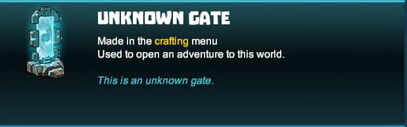
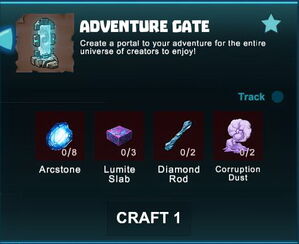
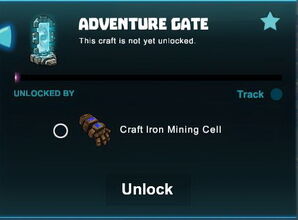

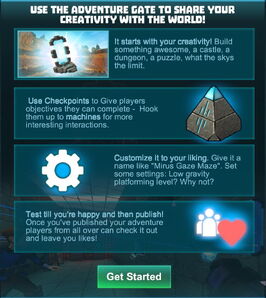
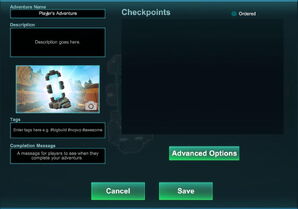
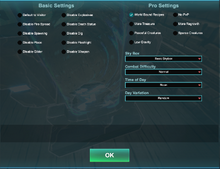
Basic Information[]
The Adventure Gate is a special portal that you can craft and place. It can solely be used as an access to the starting point of an Adventure where you can create an area with challenges or sights to behold and then publish for other Creativerse players to enjoy. This also requires at least one activated Checkpoint as part of the Adventure.
Adventures are temporary copies (instances) of your game world in actual fact, where you can optionally create enclosed areas that players can't dig out of if you restrict this (by setting their permission rank to visitors).
How to unlock the crafting recipe[]
To be able to craft an Adventure Gate, you need to unlock the according crafting recipe by crafting or obtaining an Iron Mining Cell.
How to craft[]
To craft one Adventure Gate, you'll need:
- 8 Arcstones, obtained as a loot or Pet-harvest from any kind of Keepa
- 3 Lumite Slabs made from Lumite (bars) from Lumite Ore that can be found on the Corruption layer underground
- 2 Diamond Rods made of Diamond (bars) in a Processor (Diamond Ore can be found on the Lava layer underground or created from Coal)
- 2x Corruption Dust obtained as a loot or Pet-harvest from any corrupted creatures found on the Corruption layer or occasionally spawning on corrupted blocks in darkness
Crafting or obtaining an Adventure Gate is one of the unlocking requirements for the crafting recipe for Checkpoints.
How to use[]
To use an Adventure Gate, you have to place it into your world, preferable into an area that you have designed to become an Adventure course with challenges and goals for other players.
Please note that you will also need to craft and place at least one Checkpoint (for example at the end point of your Adventure parcour) or more (for example along the way as intermediate targets).
Also kindly note that if you try to create an Adventure on other players' worlds or on public worlds once created by Playful, this might not work at all. Adventures only work properly on a game world that you have created yourself.
Then you can activate your Adventure Gate by right-click or typing "f" as the default key (while pointing at it with your cursor) and define your settings.
A player who has bought the "Pro" upgrade can select more options to either enable or disable than a F2P player has.
Possible options for Adventures include:
- default settings of all Adventure players to "Visitor" permission rank (no digging, no placing)
- enable/disable Explosives use (only applies to Explosives that will alter/damage the environment, including Excavators and Extractors)
- enable/disable Fire Spread (fire explosives will not set anything on fire nor transform any materials, objects with open flames like torches will not set flammable blocks/materials on fire, and flames will not engulf adjacent flammable blocks/materials)
- enable/disable PvP (players can or can't hurt each other at a later time when Adventures will become multiplayer instances)
- enable/disable Corruption Spread (corrupt bombs will not corrupt corruptible materials/blocks, corruption will not spread to adjacent blocks/materials)
- enable/disable Death Statue (if disabled, players will lose everything at character death)
- enable/disable Spawning (of Creatures)
- enable/disable Dig(ging) within the whole Advenure
- enable/disable Place (Adventure players cannot place items, blocks, objects, liquids etc.)
- enable/disable Flashlight use for "Pro" players
- enable/disable Glider use for "Pro" players
- enable/disable Weapon use
Additional optional Adventure world settings for "Pro" players:
- world bound recipes / "fresh start" / recipes don't carry over: if disabled, players will keep their whole unlocking progress of common crafting recipes, while if enabled, players will only start with starting crafting recipes unlocked and all of their collected rare crafting Recipes being unlocked (includes seasonal Recipes and Store-exclusive Recipes)
- double Treasure (spawns twice the usual random amount of Treasure Chests), which also applies to seasonal treasure spawns during the according event-months (around Halloween and Christmas)
- more regrowth (flowers, red mushrooms, crops and beeswax will regrow faster and in higher amounts)
- peaceful/defensive creatures (all aggressive Creatures are defensive)
- optionally, low gravity can be selected for this game world during this Adventure
- basic or "celestial" look of the sky
- easy, medium or hard combat difficulty (which means Creatures either deal half as many damage points to player characters or double, plus at character death, no items or all will be stored in the death statue)
- time of day for the Adventure to start: dawn, noon, dusk or night
- day variations: default (clear weather), foggy weather, always day, always night, always dusk, crimson sky, or midnight sky
You can pick up your Adventure Gate (without any Power Cell equipped) only if no active Adventure is currently started by this Adventure Gate. If a published Adventure is run by this Adventure Gate, you will have to unpublish it (activate the Adventure Gate and click the button "Unpublish"). Only the owner of an Adventure Gate can change its settings and unpublish an Adventure (and remove the Adventure Gate then).
You can always update and then re-publish your same Adventure, optionally after unpublishing an Adventure and relocating the Adventure Gate.
Each Adventure Gate can only start one Adventure, so you cannot connect more Adventure Gates to one Adventure, and you cannot start more Adventures than only one with one Adventure Gate.
Updating, republishing and unpublishing Adventures[]
In order to update your Adventure, activate your Adventure Gate that starts your Adventure again (like usual, point your cursor at it, click your right mouse button or press "f" as the default key).
Select the button "Edit Settings" at the bottom of the Adventure Gate window. You can include more Checkpoints there, change the description of your Adventure, change the name of your Adventure, change the tags and/or exit message and select another image.
You can change the world settings for the Adventure by clicking the button "Advanced Options".
When you're done, don't forget to click "OK" before returning to the main window of the Adventure Gate and click "Save" before you select the button "Re-Publish".
It is also possible to unpublish your Adventure, to relocate the Adventure Gate, then to activate it and then to set your Adventure up again under the same name.
Simply activate the Adventure Gate that starts your Adventure and click the button "Unpublish".
You cannot move an Adventure Gate that runs a published Adventure; and you cannot remove Adventure Gates of other players.
Adventure Gates are account-bound and set to "just me" by default. This permission setting can't be changed. Such, Adventure Gate settings cannot be edited by builders, mods or admins, but only by world owners, and Adventure Gates can also only be picked up by their owners on their own worlds.
