

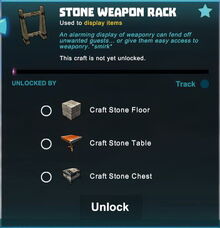


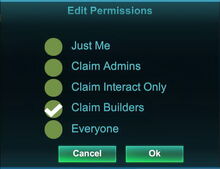
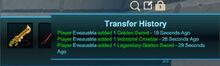






Basic Information[]
This display stand is a container that can display up to three melee Weapons, mainly Swords or Crowbars. This Weapon Rack looks like it's made from Stone with black metal hinges.
How to obtain[]
This display stand cannot be obtained from any randomly spawning Stone Treasure Chests nor any Creatures. It can be crafted in your Crafting Menu (to be opened by pressing "q" as the default key), but only after the according crafting recipe has been unlocked.
How to unlock the crafting recipe[]
The crafting recipe for Stone Weapon Racks can be unlocked in your Crafting Menu by:
- crafting or taking Stone Floor blocks
- crafting or taking a Stone Table
- crafting or taking a Stone Chest
How to craft[]
To craft 2 Stone Weapon Racks at the same time, you will need:
- 4 Stone Slabs made of Stone, Limestone or Bedrock in a Processor
- 2 Stone Rods made of Stone, Limestone or Bedrock in a Processor
- 1 Wood Rod made of most kind of Wood or Logs in a Processor
- 1x Melted Wax that can be made by putting Beeswax into a Forge or can be obtained from randomly spawning Wood Treasure Chests or Stone Treasure Chests, or from any type of Keepa as a loot or pet-harvest
How to use[]
To use display containers like this one, you will have to place them into the game world first and then activate them by right-click or typing "F" (as the default key) while pointing your cursor at them.
Stone Weapon Racks can be fully rotated by holding R (as the default key) and moving the left mouse button. They can be rotated even when filled with items that they display.
The chosen rotation angle can be "locked" too by simply typing "r" while looking at an already rotated object, so that all Weapon Racks in the same stack in the selected quickslot will then face the same direction when being placed.
When Stone Weapon Racks are activated, a small storage window with 3 slots will open. The inventory window of your player character on the left side will temporarily be replaced with a list of items that can be transferred to the Stone Weapon Racks where they will then be displayed. They will be listed in the top section of the inventory window that is called "Weapons" when accessing the Stone Weapon Rack.
You can now put any melee Weapon into any of the 3 slots of the Stone Weapon Racks from your inventory by dragging & dropping with your left mouse-button or by simply right-clicking on their icons in your inventory one after another.
Stone Weapon Racks cannot be picked up as long as any weapon is stored in their slots. However, they can be fully rotated even when filled.
These display containers can be rotated into all directions by pressing and holding R and then pointing the mouse cursor at the block and moving the mouse while holding the left mouse button.
The chosen rotation angle can be "locked" too by simply typing "r" while looking at an already rotated object or block with your cursor. By this the cursor will turn into an arrow picturing a circle. Then all items of the same stack in the selected quickslot will automatically face the same direction when being placed.
After emptying them, you can pull Stone Weapon Racks even without having any Power Cells equipped. Of course you won't be able to pick up such objects on game worlds, on player claims or in Adventures where your Permission rank is not sufficient (mainly when you are merely a visitor), which can only be changed by the owner of the game world, claim owner or Adventure creator.
There is only one type of arrangements for this display container, so you cannot toggle between different arrangements like you could when using a Galactic Grav-Chamber for example.
Items that can be placed into Stone Weapon Racks[]
Weapon Racks can only display Melee Weapons, not any other kind of items, objects or blocks.
How to change settings[]
You can name these display stands individually by activating/opening them and then clicking on the icon that looks like a square (a note) with a "pen" to the right side of the object name. You can type up to 30 characters into this array (and confirm this with "enter"/"return"), and this name/label will then be displayed instead of "Stone Weapon Rack" when pointing the cursor at it.
Since this object is a storage container, you can also change permission settings for it by clicking on the padlock-icon shown in the top right corner after activating/opening the display case.
When placing these objects, their permission setting will be to "Builders" and "Claim Builders" by default since update R40, which applies to all storage containers and activatable objects. You can define another permission level to decide who will be allowed accessing this container and its contents.
To be precisely, you can set each Stone Weapon Rack (individually) to a minimum permission level that must be met or outranked by players in order to change the content and/or settings of the Stone Weapon Rack and even take the Stone Weapon Rack itself.
Available world permission-settings: "just me", "world owner/admins", "world mods", "builders" or "everyone". On player claims the available settings are "just me", "claim admins", "claim interact only", "claim builders" and "everyone".
By default only players with builder "rights" (aka permission rank) or higher - either on your game-world or on your claim (claim permission ranks override world permission ranks) - can access your Stone Weapon Racks.
If set to "visitor", every other player on the game world can access this Stone Weapon Rack, can take any of the weapons stored in it and can even take the rack itself. Higher permission levels or setting the permission level to "just me" will prevent this.
A special permission rank "claim interacts only", that is solely available on player claims, will allow players with this exact same permission rank (that you can provide to visitors of your claim) to take items from a Stone Weapon Rack, but not to take the Stone Weapon Rack itself away.
By hovering the cursor over the magnifying glass icon in the top right corner you can view a "Transfer History" listing the (up to) last 5 filling procedures and last 5 removal actions with the according player names and the time of their access to the Stone Weapon Rack.
Known Bugs[]
Please note that long melee Weapons might extend into the ground when being displayed on non-rotated Stone Weapon Racks that are standing on solid blocks.
Display containers are also known for inducing a specific bug that will make certain items (usually the ones you've been placing into them and then have removed again) "stuck" in your inventory so you cannot store them into any other storage containers again. Relogging will usually fix this immediately. Please wait for a while before returning to the affected game world after exiting and closing the game properly.
Trivia[]
Ever since the Stone Weapon Rack was implemented with update R22 on September 16th 2015, this is still the only existing variant of actual Weapon Racks in Creativerse. However, 2 weapons can be placed into the hands of Blocky the Snowman to be displayed there too.
